You can associate environments with business assets, systems, environments, tables, and columns. You can view these associations on mind maps and analyze associations.
Ensure that:
- Business assets are enabled. You can add custom business assets and enable them in Business Glossary Manager Settings.
- Relationship between environment and the asset type is defined. You can define associations and relationships in Business Glossary Manager Settings.
To associate environments with asset types, follow these steps:
- Go to Application Menu > Data Catalog > Metadata Manager > Explore.
- In the Data Catalog pane, click an environment.
- Click the Associations tab.
- In the asset type (business policies, business terms, columns, environments, and tables) list, select an asset type to associate with the environment.
- Click
 .
.
The Relationship Associations page appears. Based on the asset type that you select, it displays a list of available assets.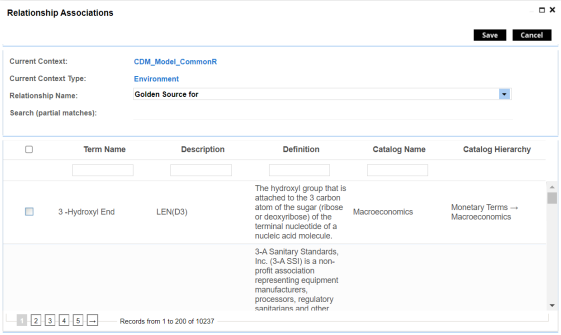
- Select Relationship Name, and the asset type.
If you know the term name, use the Search (partial matches) field to look up for it. - Click Save.
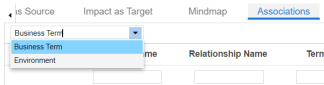
The selected terms are associated with the environment and added to the list of associations.
You can define as many associations as required.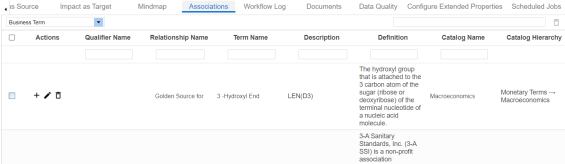
Once you have created associations, you can use the following options under the Actions column:
Use this option to add associations using a qualifier.
Use this option to edit the association.
Use this option to delete the association.
To view mind map, click the Mindmap tab. For more information on mind maps, refer to the Viewing Mind Maps topic.
You can associate multiple assets with an environment and view the associations based on a qualifier view in the mind map. For more information, refer to the Setting Up Associations Using Qualifiers topic.
|
Copyright © 2023 Quest Software Inc. |